My School Portal requires a more modern web browser than the one you are currently using. Unfortunately key features of My School Portal will not work in your browser, including the ability to login. Please either upgrade to the latest version of Internet Explorer, available free from Microsoft , or use an alternative web browser such as Google Chrome or Mozilla Firefox.
If you do not find the answer to your question below, please contact the school using the form below.
Is this your first time logging in to the portal? Welcome!
You can request a password by clicking this link and following the instructions. You will need to make sure you are using the same email address the school has on record for you.
Don’t worry if you’ve forgotten your password.
It can easily be reset by clicking this link and following the instructions. You will need to make sure you are using the same email address the school has on record for you.
Multi Factor Authentication (MFA) helps to protect your account from unauthorised access by ensuring that you have access to a physical device, usually your mobile phone, in addition to other credentials such as your password. We strongly recommend that you make use of MFA.
You can access your MFA settings in your account settings once logged in to the portal.
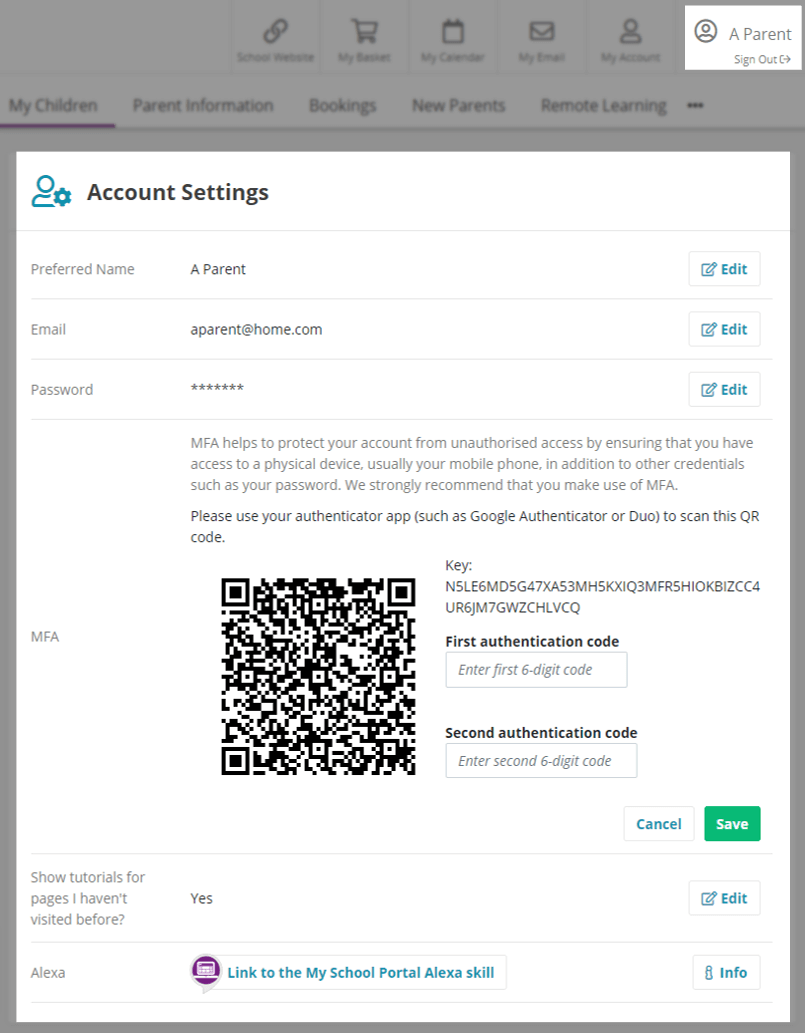
Please use an authenticator app (such as Google Authenticator) to scan the QR code provided.
If you are having difficulty enabling or disabling MFA, please contact your school.
Yes, as long as the email address associated with the third party provider is the same one that the school has on record for you.
Using this method of signing in is convenient and simple, allowing you to have one less password to remember.
If you are logging in with an email address and password (rather than using Single Sign-On), you have the option to utilise the "Stay signed in" feature. This functionality enables you to remain logged in for the subsequent 30 days, enhancing your convenience. It's important to keep in mind that opting for the "stay signed in" feature represents a conscious decision aimed at striking a balance between security and user convenience.
We appreciate that you may have noticed a feature on the portal that automatically logs you out after 1 hour of inactivity. Allow us to take a moment to explain why we've implemented this security measure and how it benefits you.
How Does It Work?
When you're actively using the portal, the timer resets continuously. However, if you don't interact with the portal (e.g going to be new page) for an hour, you'll be automatically logged out. When this happens, you'll need to log in again to access your account.
Best Practices:
To make the most of your experience on our portal, we recommend the following best practices:
We hope this explanation clarifies the purpose of automatic logout after 1 hour of inactivity and how you can extend your session when needed.

